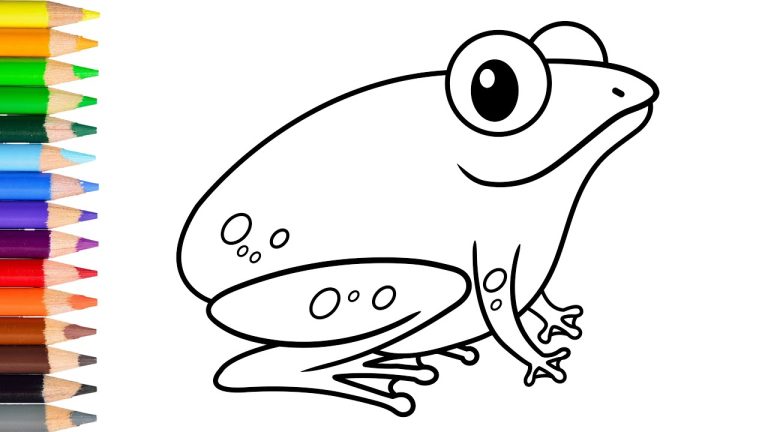How to Screenshot on Mac?
How to Screenshot on Mac: It’s a very common situation that if something great comes across you online, you want to share or save it. Taking a screenshot is a way to capture any specific image or section of the screen in a graphics file, edit and share it out.
-
How to take a screenshot on a mac
Press and hold on to these three some keys together shift+command+5
Zip-up the menu and move the pointer to the menu items which you want to screenshot and press the mouse and draw the area you want to capture then free the pointer or mouse to capture a screenshot.
-
To capture a screenshot of the whole screen

Press and hold on to these three some keys together shift+command+3
-
To capture a screenshot to highlight affixed Area of screen

Press and hold on to these three some keys together command+shift+4, move the pointer to the point or fixed area which you want to screenshot, and press the mouse and draw the area you want to capture then free the pointer or mouse to capture screenshot and crop out unwanted screen.
-
To capture a screenshot of window

Press and hold on to these four some keys together shift+command+4+spacebar
-
To capture a screenshot of the touch bar
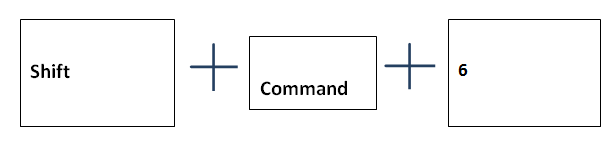
Press and hold on to these three some keys together Command+shift+6
Want to read more about How to Screenshot on Windows?